Publisher's description
Manco Shapefile Editor is a powerful tool for creating and editing shapefiles, with easy, almost “on the fly”, geometry and data editing and possibility of direct creation of the shapefiles from the image files by image processing algorithms. This product is constantly developing and you will receive free updates just when they come. Since it’s only a start of the project, many features are yet to be realized. In future we plan to support not only shapefiles but also KML and GML files and some other popular map shape formats.
First of all it’s a convenient tool for editing shapefiles. You can edit geometry of shapes (.shp) almost just like in any vector graphic editor. Also adding multiple images as backgrounds and enabling an OpenStreetMap provider are very helpful when you want to create map or floor plan shapefile adjust to the geographical coordinates.
Data (.dbf) editing is also very easy. You can create and edit data columns of the layer at any moment, either on creation of the layer or just by going to the “Data” tab. All of the new data properties will be embedded automatically into the layer and saved to *.dbf file. You can edit shapes data on the fly, by selecting single shape on the map or from the list, where all layers are displayed, and editing its data directly in the “Properties” control. Or you can go to the “Data” tab, select layer and edit the whole layers data in the table. There are specific data editing templates for each data type created for your comfort.
In the “Segmentation” tab you can export your image files into the shapefiles. You need to open image file, then adjust segmentation options due to your needs, then click “Process Image” button. It will be refined by image processing algorithms. Then you can observe the resulting image and if you’re satisfied you can create a new layer with resulting shapes or export them to the existing layer. After that you can edit them in the “Shape Editor” tab and save to the shapefile (.shp).
First of all it’s a convenient tool for editing shapefiles. You can edit geometry of shapes (.shp) almost just like in any vector graphic editor. Also adding multiple images as backgrounds and enabling an OpenStreetMap provider are very helpful when you want to create map or floor plan shapefile adjust to the geographical coordinates.
Data (.dbf) editing is also very easy. You can create and edit data columns of the layer at any moment, either on creation of the layer or just by going to the “Data” tab. All of the new data properties will be embedded automatically into the layer and saved to *.dbf file. You can edit shapes data on the fly, by selecting single shape on the map or from the list, where all layers are displayed, and editing its data directly in the “Properties” control. Or you can go to the “Data” tab, select layer and edit the whole layers data in the table. There are specific data editing templates for each data type created for your comfort.
In the “Segmentation” tab you can export your image files into the shapefiles. You need to open image file, then adjust segmentation options due to your needs, then click “Process Image” button. It will be refined by image processing algorithms. Then you can observe the resulting image and if you’re satisfied you can create a new layer with resulting shapes or export them to the existing layer. After that you can edit them in the “Shape Editor” tab and save to the shapefile (.shp).


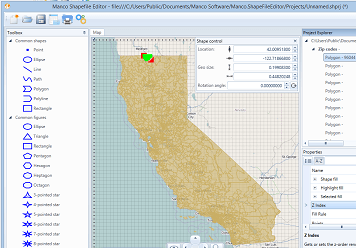
User comments